Icon
Command
Shortcut Key
Toolbar
![]()
DRAWINGSETTINGS
Settings
Configure the paper size, units, scale and coordinate system of a drawing.
|
Icon |
Command |
Shortcut Key |
Toolbar |
|
|
DRAWINGSETTINGS |
|
Settings |
This function allows you to edit the drawing settings such as paper size, scale, units, coordinates and angular settings.
Procedure
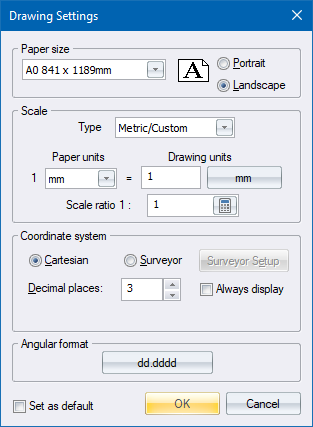
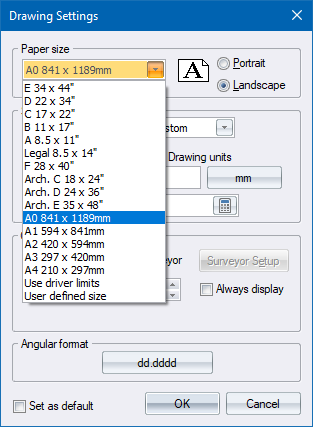
You can also set the paper layout to be Portrait or Landscape. The preview updates to show the layout you have selected.
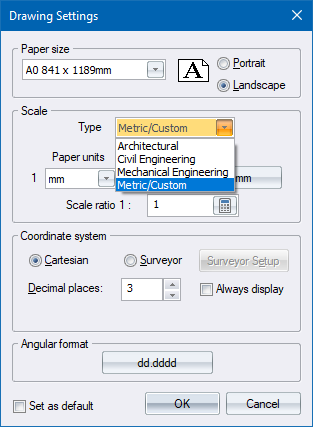


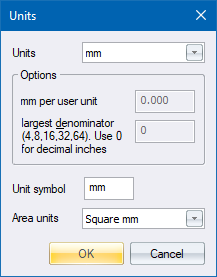
If you choose to use User defined units, the Options text section becomes active and you can input your required units.
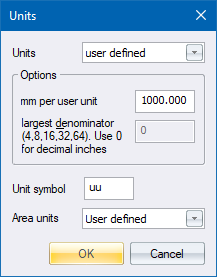
Click OK to continue with your selection; or Cancel to clear your selection.
If you click the calculator icon the calculator opens so you can calculate the scale if required.

When you click =, the calculated measurement is inserted in the Scale ratio textbox.

When the Surveyor coordinate system is selected, the Surveyor Setup button becomes active. Click Surveyor Setup to display the Surveyor Settings, where you can set the Surveyor origin, Co-ordinate order and Hemisphere.

Click OK for the settings to take effect; or Cancel to exit the Surveyor Settings.

You can set the Angular Units and number of decimal places. The angular format is set differently for Cartesian and Surveyor modes. The Cartesian default gas Zero Point is set at 3 O'clock and is measured in a counter clockwise direction, as shown below.
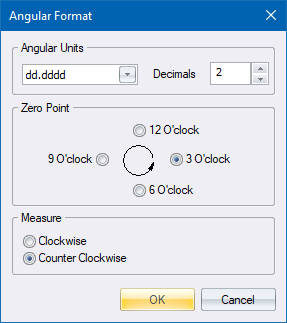
The Surveyor default Zero Point is set at 6 O'clock and is measured in a clockwise direction in the Southern Hemisphere, as shown below.

Click OK for the settings to take effect; or Cancel to exit the Angular Format Settings.
